1. On Attendify go to the Leads dashboard and click on your event.
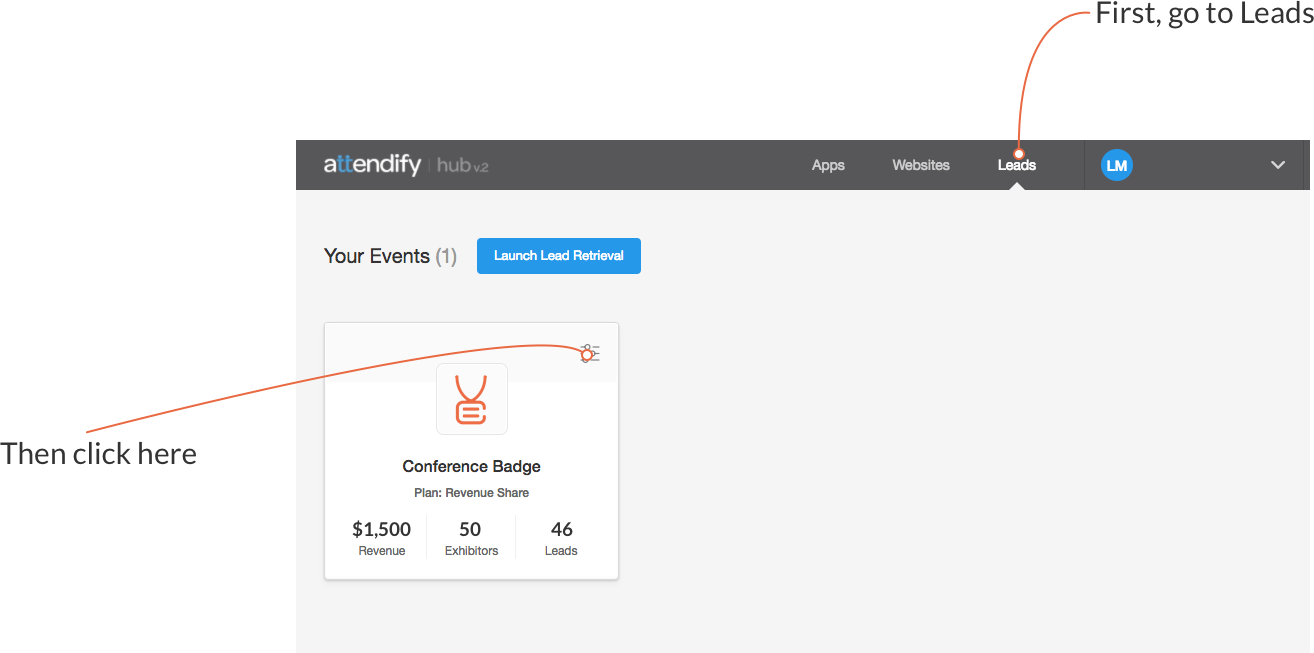
2. Go to your Settings and click on QR Codes.
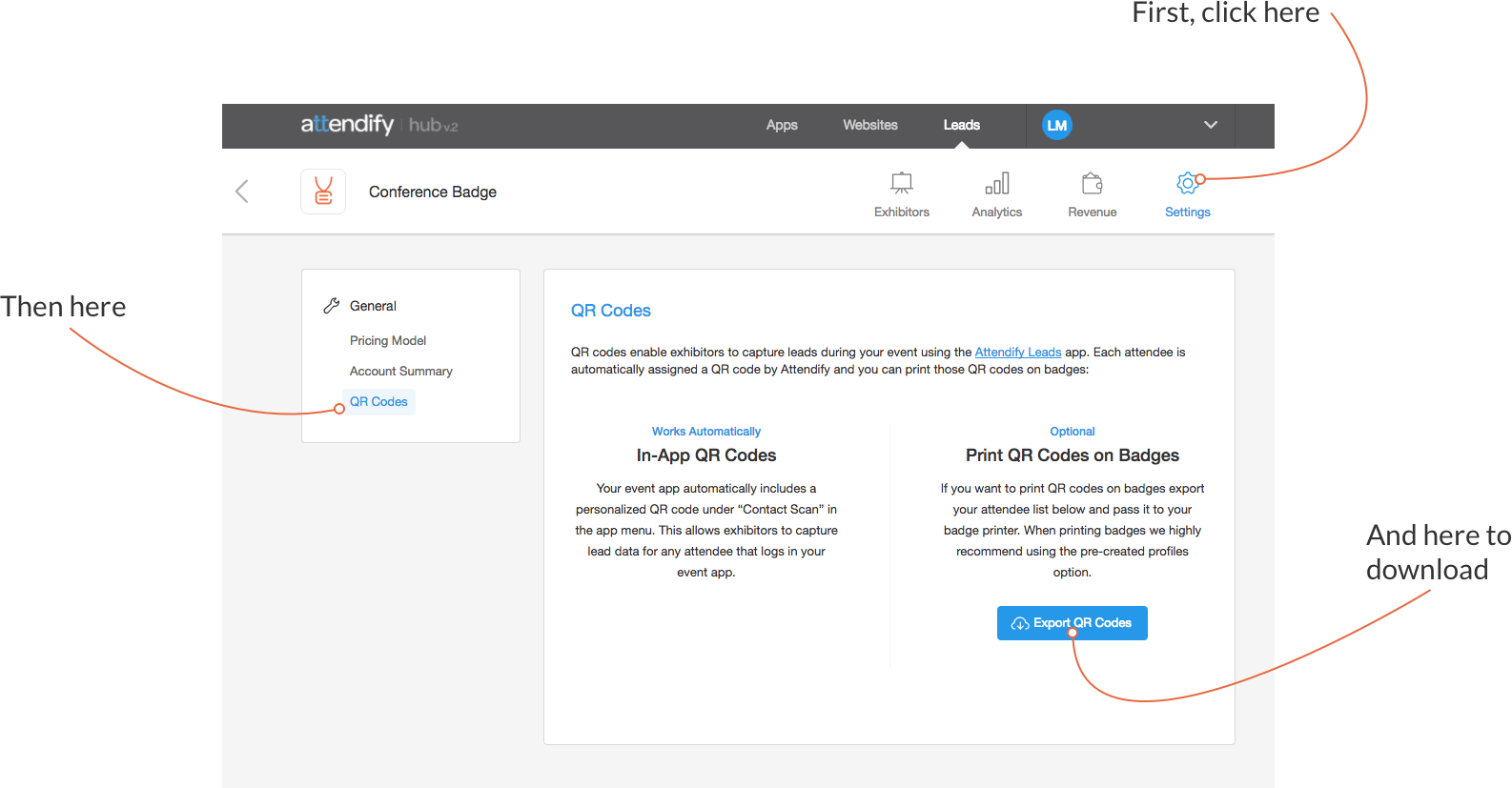
3. Click on Export QR Codes to download the Conference Badge compatible file.
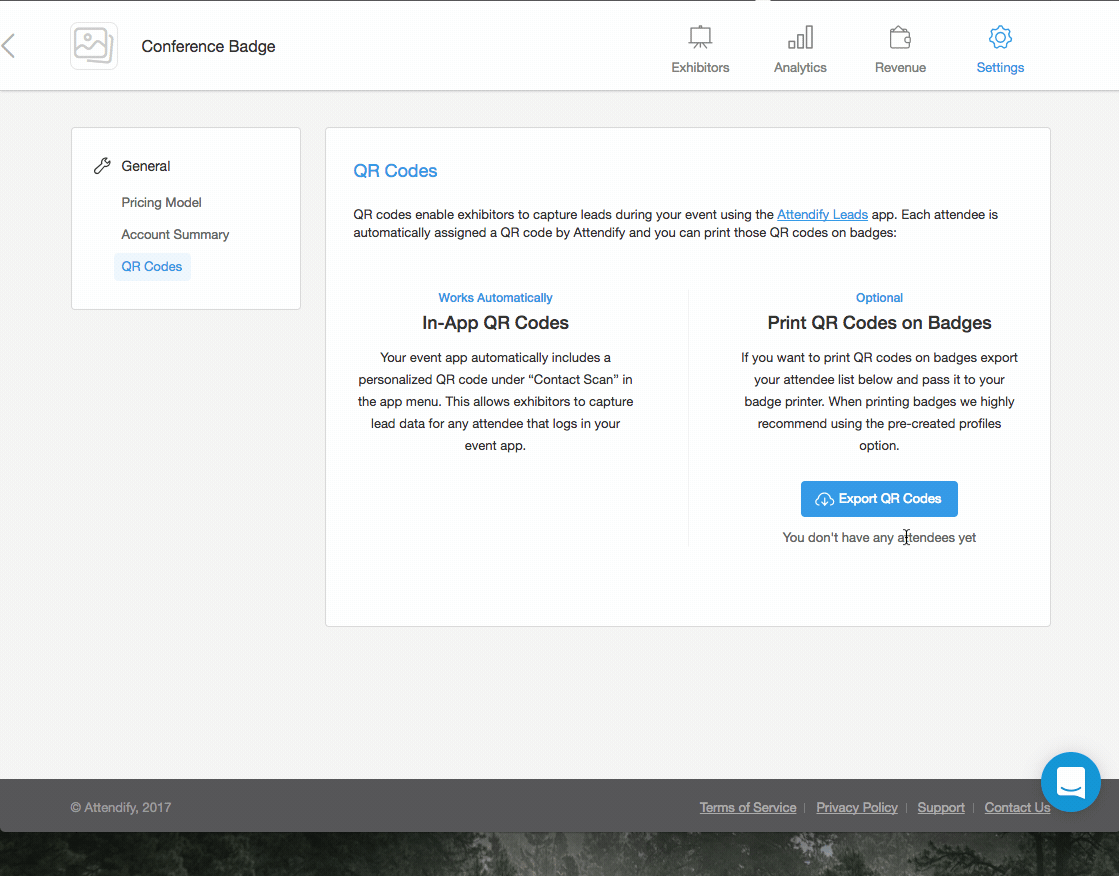
4. Back on Conference Badge create an event and upload the file.
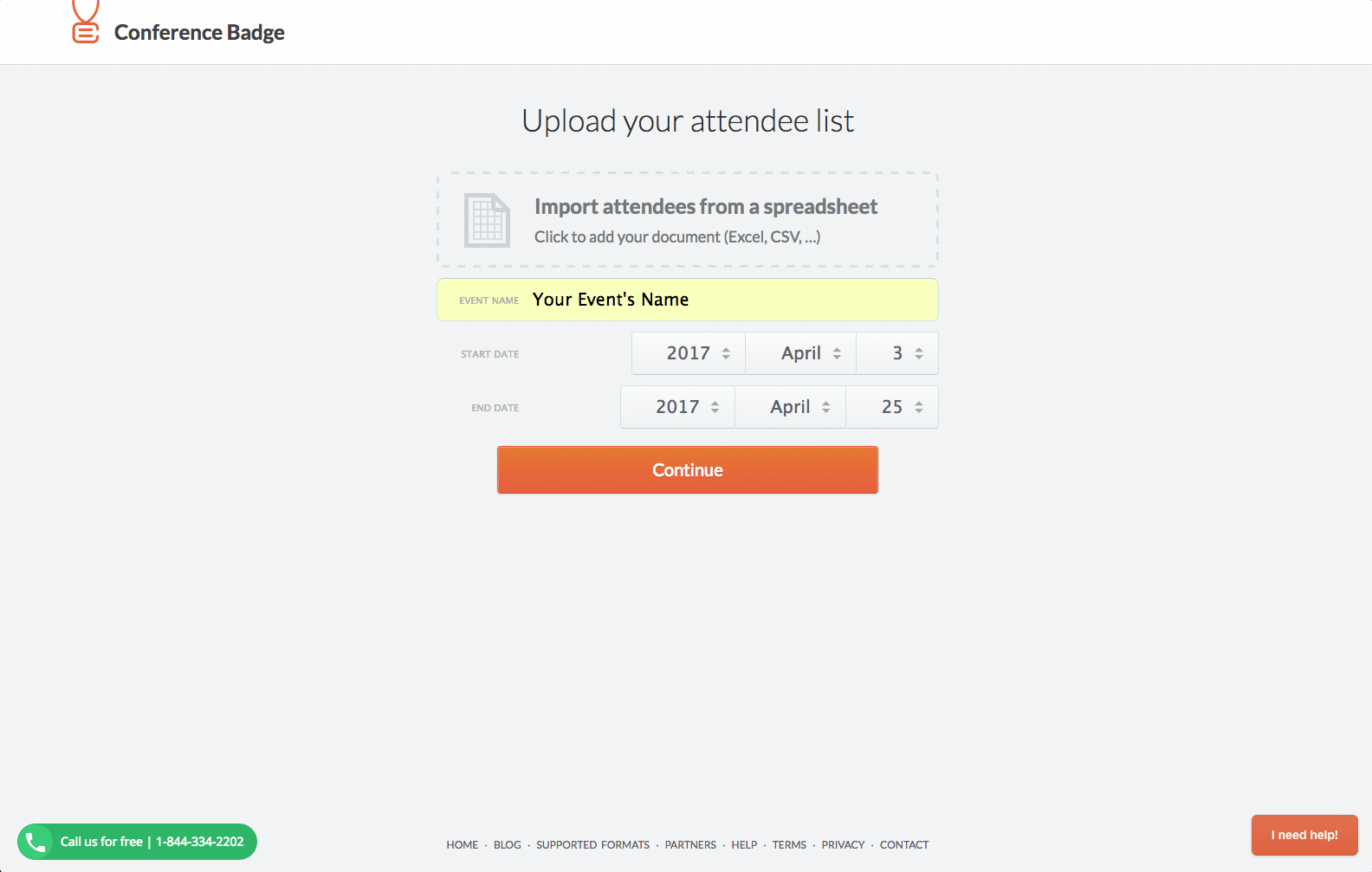
Make sure to rename this column to QR code data.
5. Add the custom QR code data. Make sure it is at least 3x3cm or 1.2x1.2 inches.
You can upload this image as a size guide, make it as big as the badge, add the QR code and stretch it to fill the dotted square, this is the optimal QR size, then delete the size guide image.
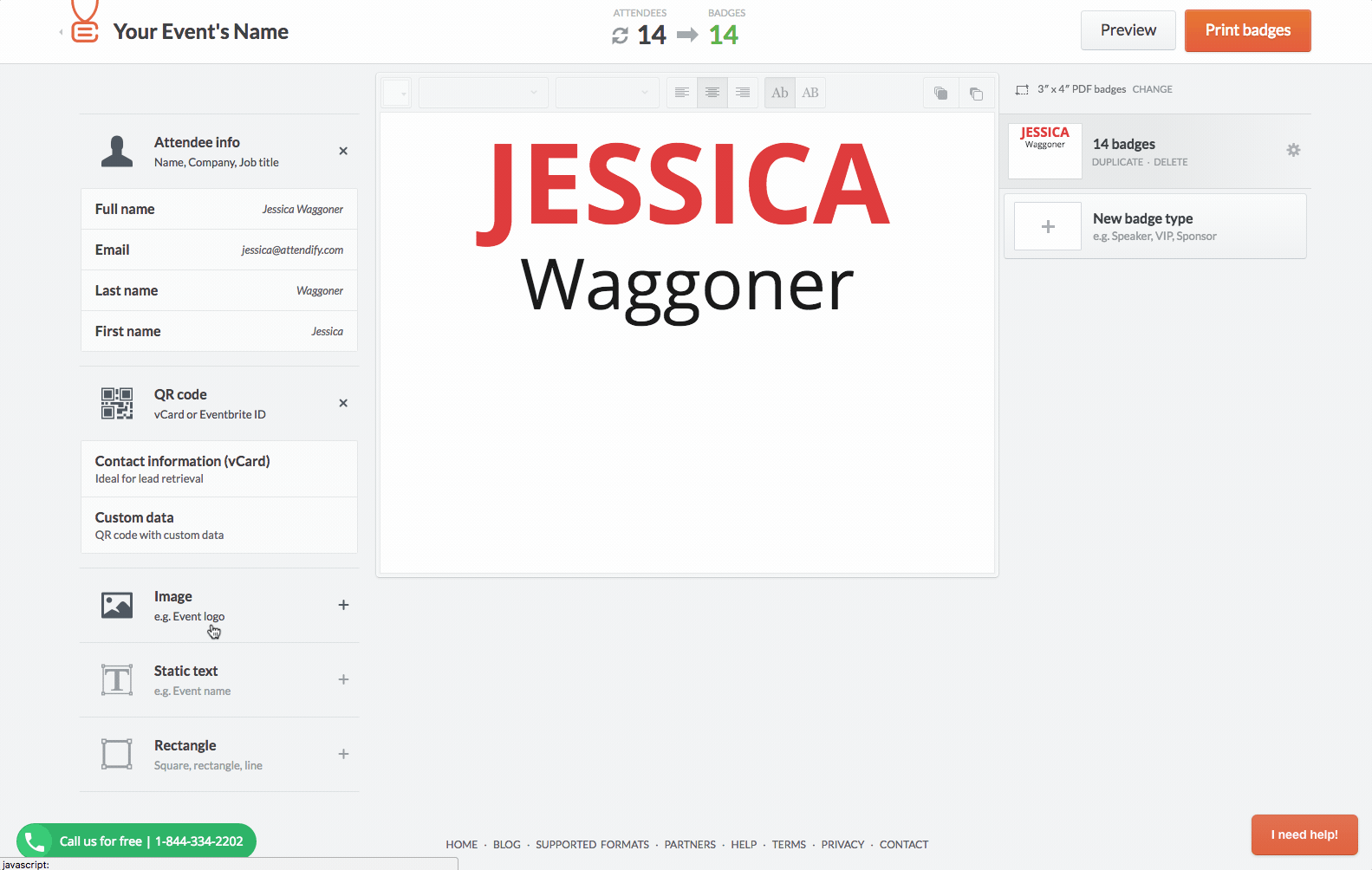
Make sure you select the Custom data QR code.
6. Print your badges or have us print them for you.
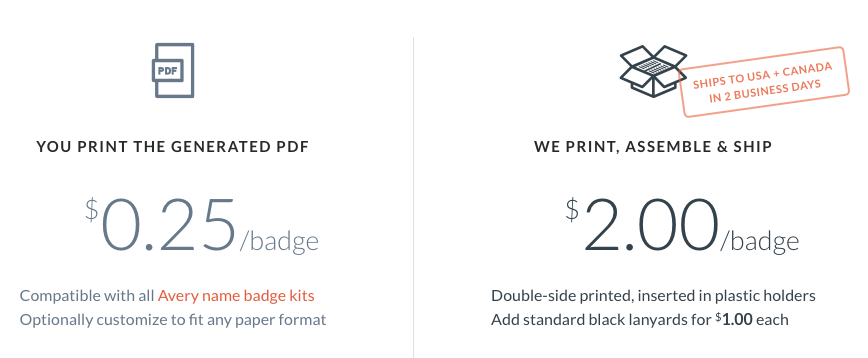
7. Let exhibitors scan their leads!
Thanks for reading this. Get a 10% discount on your next PDF order by sending me an email. Happy badge making!
Back to print name badges or create a new account.